Huawei
Time: globisoftware
On: Dec/17/2024
Category: Huawei iphone samsung Digital life
Managing multiple Gmail accounts has become a necessity for many people today. Whether for work, personal communication, or even different projects, we all tend to have more than one email address. However, juggling multiple email accounts can quickly turn into a tedious task, especially when it comes to keeping track of messages, switching between accounts, and staying organized.Thankfully, Gmail has built-in features that allow users to manage multiple accounts seamlessly. In this article, we'll guide you through the steps to set up multiple Gmail accounts on both desktop and mobile, share tips for switching between accounts quickly, and show you how to organize your inboxes for maximum productivity.

How to Add Multiple Gmail Accounts to Your Device
Adding multiple Gmail accounts to your device is a simple and efficient way to keep your emails organized. Whether you're using a desktop computer or a mobile device, Gmail allows you to add as many accounts as you need, ensuring easy access without having to log in and out constantly.
Adding Accounts on Desktop: Simple Steps
On your desktop, adding multiple Gmail accounts is a straightforward process. First, open your browser and sign in to Gmail with your primary account. Then, in the top-right corner of the screen, click on your profile picture or initial. A drop-down menu will appear. Click on "Add another account," and you’ll be prompted to sign in with your second Gmail account. Simply enter your credentials, and voilà, your second account is now linked to your desktop Gmail. Once you’ve added a second account, you can quickly switch between them by clicking on your profile picture or initial again and selecting the account you want to access. It’s as easy as that.
Adding Accounts on Mobile Devices: Simple Steps
For mobile users, adding multiple Gmail accounts is just as simple. Open the Gmail app on your device and tap on the profile icon in the top-right corner. From there, tap "Add another account," and select "Google" from the list of available account types. Enter the credentials for the account you want to add, and within seconds, you’ll have your second Gmail account linked to your app. If you're someone who enjoys the flexibility of using your Gmail account on the go, I’d recommend checking out a Huawei phone. Not only does it offer smooth integration with Gmail, but the user-friendly interface makes switching between multiple accounts a breeze. You might wonder, "Can you download gmail app for huawei phone?" The answer is yes! Huawei phones support Gmail, offering excellent app performance with a wide range of features for a seamless email experience.
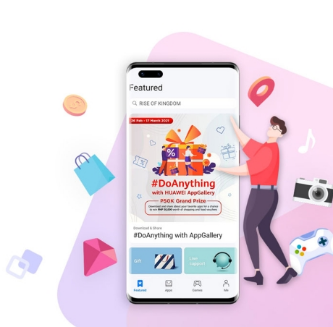
Syncing Accounts Across Multiple Platforms
One of the best features of Gmail is its ability to sync your accounts across multiple devices. Once you've added your Gmail accounts to your desktop or mobile, they will automatically sync to other devices where you're signed in, including tablets and laptops. For instance, if you read an email on your phone, it will be marked as read when you access it on your desktop. This synchronization ensures that you're always up to date, no matter which device you're using. Syncing accounts across platforms also helps with accessibility. You can quickly access your Gmail accounts from any device, making it easier to stay connected while on the go or when working from different locations.
Efficient Ways to Switch Between Gmail Accounts
Switching between multiple Gmail accounts shouldn't be complicated. Gmail makes it easy to switch, ensuring that you can access the right account whenever you need it. Here are a few tips for switching accounts quickly.
Using the Gmail Account Switcher Feature
Gmail’s account switcher feature allows you to seamlessly toggle between different accounts with a single click. All you have to do is click on your profile icon in the top-right corner and select the account you wish to switch to. The interface is designed to show your accounts in a clear, organized list, so it’s easy to choose the one you want to access. This feature is especially helpful for those who need to manage several accounts throughout the day. Whether you're checking personal emails, work correspondence, or a subscription account, the account switcher simplifies the process, saving you time and effort.
Setting Default Accounts for Quick Access
If you find that you mostly use one account over another, consider setting a default account for quicker access. When you log into Gmail, the first account you sign into becomes your default. This means that every time you open Gmail, this default account will be the first one that’s displayed, saving you the time of manually selecting the account each time. This is especially helpful if you primarily use one account for work-related emails and another for personal correspondence. By setting your work account as the default, you ensure that you're always ready to tackle your professional emails first thing in the morning.
Managing Notifications for Multiple Accounts
Managing notifications for multiple Gmail accounts is essential for staying on top of your emails without feeling overwhelmed. With multiple accounts, it’s easy for notifications to pile up, especially if you’re receiving emails for both work and personal matters. To make things easier, you can customize your notification settings for each account. For example, you can set up your work account to notify you immediately when an important email arrives, while your personal account can only send notifications for emails from specific contacts or labels. By customizing notifications, you can ensure that you're not bombarded with constant alerts, allowing you to focus on what matters most.
Organizing Multiple Gmail Accounts for Better Productivity
When managing several Gmail accounts, keeping everything organized is key to maximizing your productivity. With a few simple tweaks, you can keep track of important emails, reduce clutter, and stay efficient.
Color-Coding and Labels to Distinguish Accounts
Using color-coding and labels is one of the most effective ways to visually organize multiple Gmail accounts. You can assign a different label color to each account or project, making it easy to distinguish emails at a glance. For example, you can set your work account emails to appear with a blue label and your personal emails with a red one. This way, you can quickly identify which account an email belongs to and prioritize accordingly.
Creating Filters and Folders for Each Account
Filters and folders are another excellent way to keep your inbox organized. By setting up custom filters, you can automatically categorize incoming emails based on specific criteria, such as sender, subject, or keywords. For example, you could create a filter that automatically moves all newsletters or promotions to a separate folder, keeping your primary inbox focused on important messages. Creating folders for each Gmail account also helps with organization. For instance, you might create separate folders for different projects or clients within your work Gmail account, so everything is neatly categorized and easy to find.
Setting Up Multiple Inboxes for Separate Views
Another useful Gmail feature for managing multiple accounts is the ability to set up multiple inboxes. With this feature, you can separate your accounts into distinct views, allowing you to manage them independently. For example, you could have one inbox dedicated to your work emails and another for personal correspondence. This separation helps prevent mixing up important messages and ensures that you can stay focused on the task at hand.
Security Considerations When Managing Multiple Accounts
While managing multiple Gmail accounts is convenient, it’s essential to keep your accounts secure. Two-factor authentication (2FA) is one of the best ways to secure your Gmail accounts. When enabled, you’ll need to enter a second form of identification (usually a code sent to your phone) in addition to your password when signing in. This extra layer of protection helps prevent unauthorized access, even if someone else knows your password. Make sure to enable 2FA on all of your Gmail accounts for added security, especially if you're managing sensitive information. Along with 2FA, using strong and unique passwords is crucial for protecting your Gmail accounts. Avoid using easily guessable passwords such as "123456" or "password." Instead, choose a password that combines numbers, letters, and special characters.
Conclusion
Managing multiple Gmail accounts doesn’t have to be a hassle. With the right strategies in place, you can easily switch between accounts, keep them organized, and ensure they’re secure. By customizing your Gmail settings, using labels and filters, and setting up multiple inboxes, you’ll find that managing multiple accounts becomes second nature. With these tips, you’ll be able to stay productive, stay on top of your emails, and make the most of your Gmail experience.
